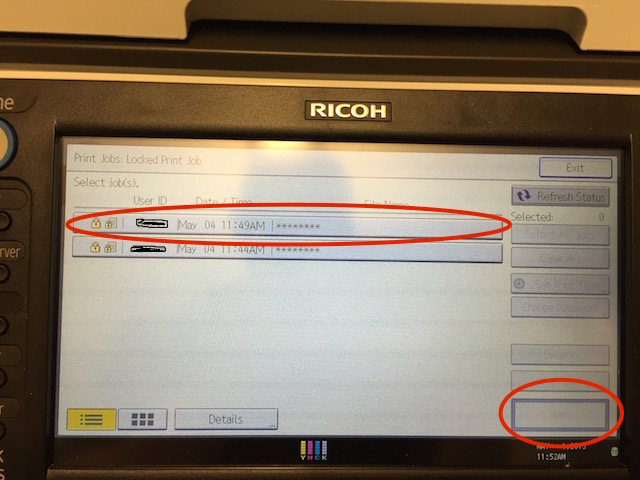How to set your user code for printing to a Ricoh copier in Windows
The copier should already be in your list of installed printers if you have a Penn-owned computer. If it is not, or if you’re on a personal computer,
1. Go to start and select Devices and Printers:
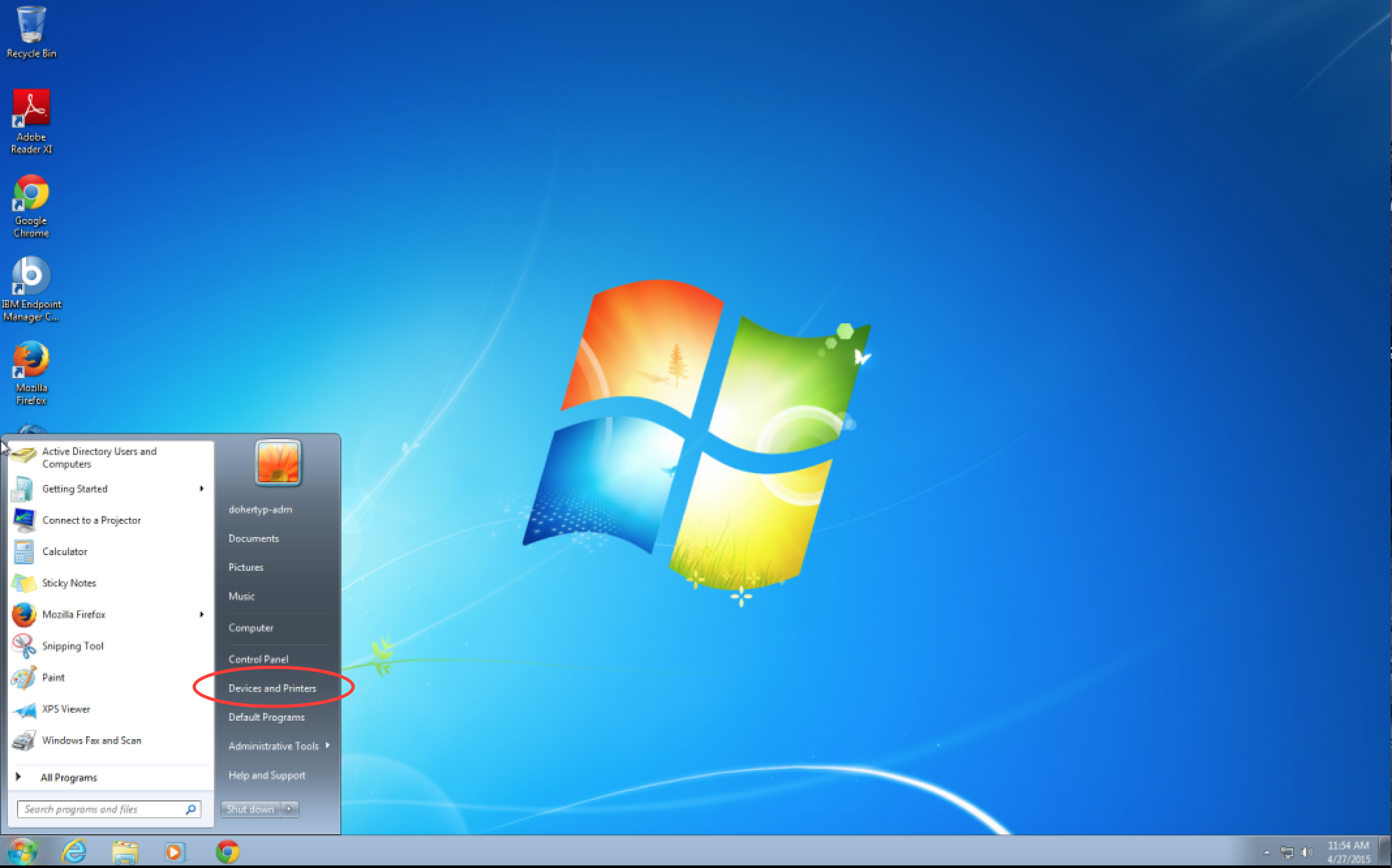
2. In the menu right click on the copier and select Printing Preferences:
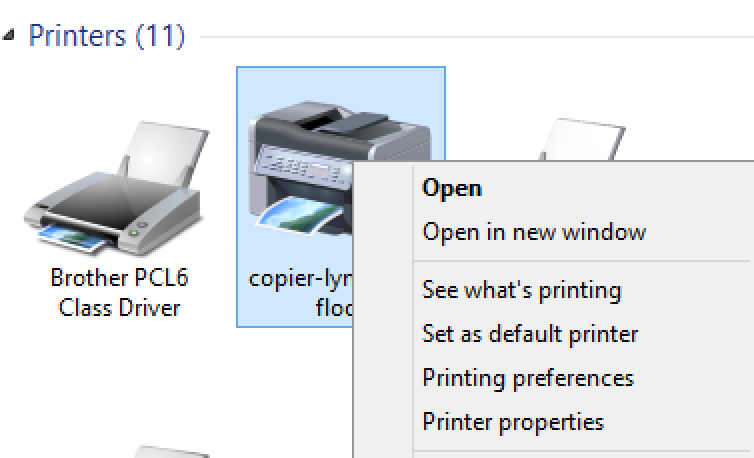
3. This will open up another menu. Under Detailed Settings click on Job Setup:
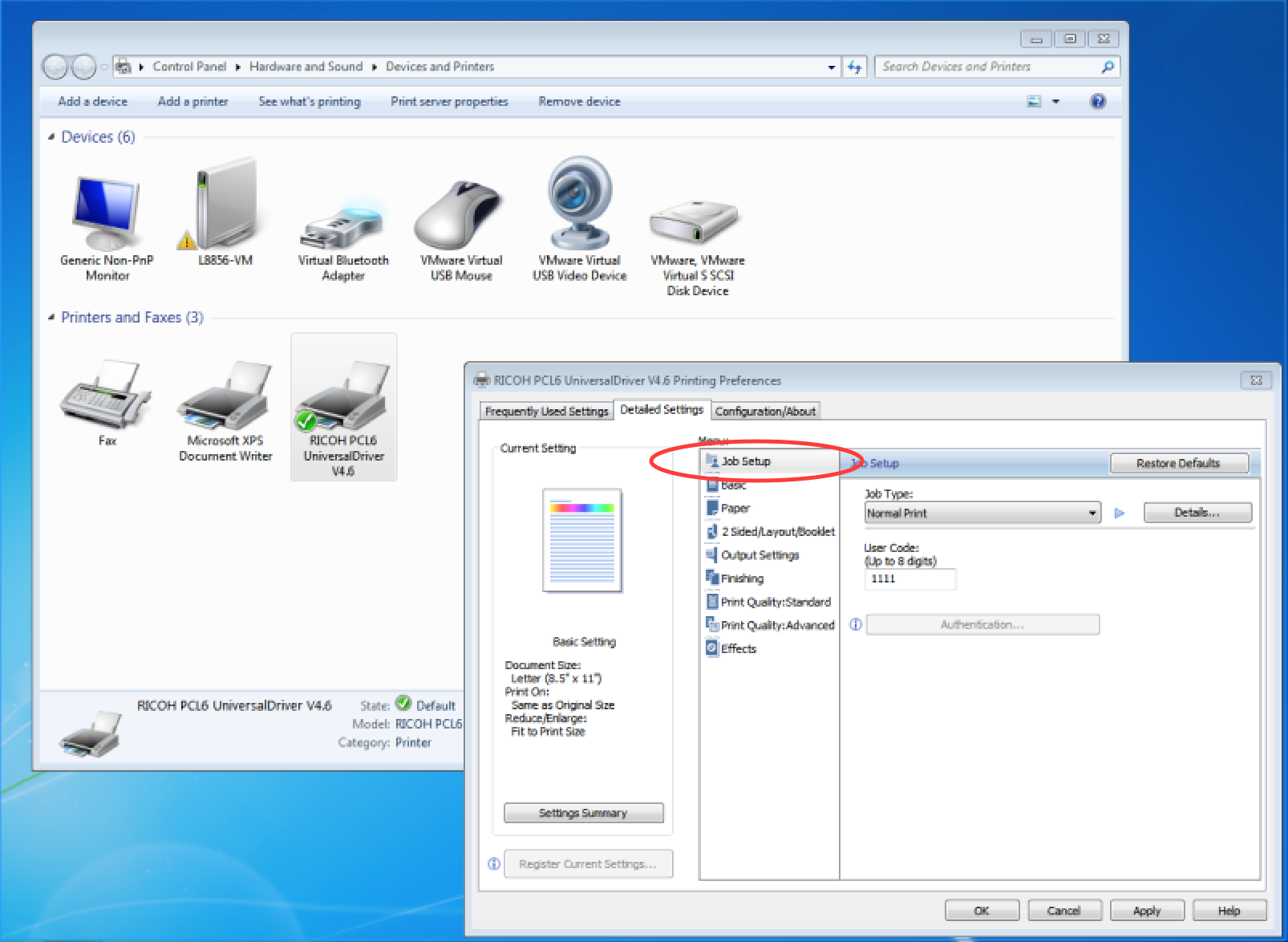
4. Select Locked Print from the Job Type menu and enter your copier code under User Code.
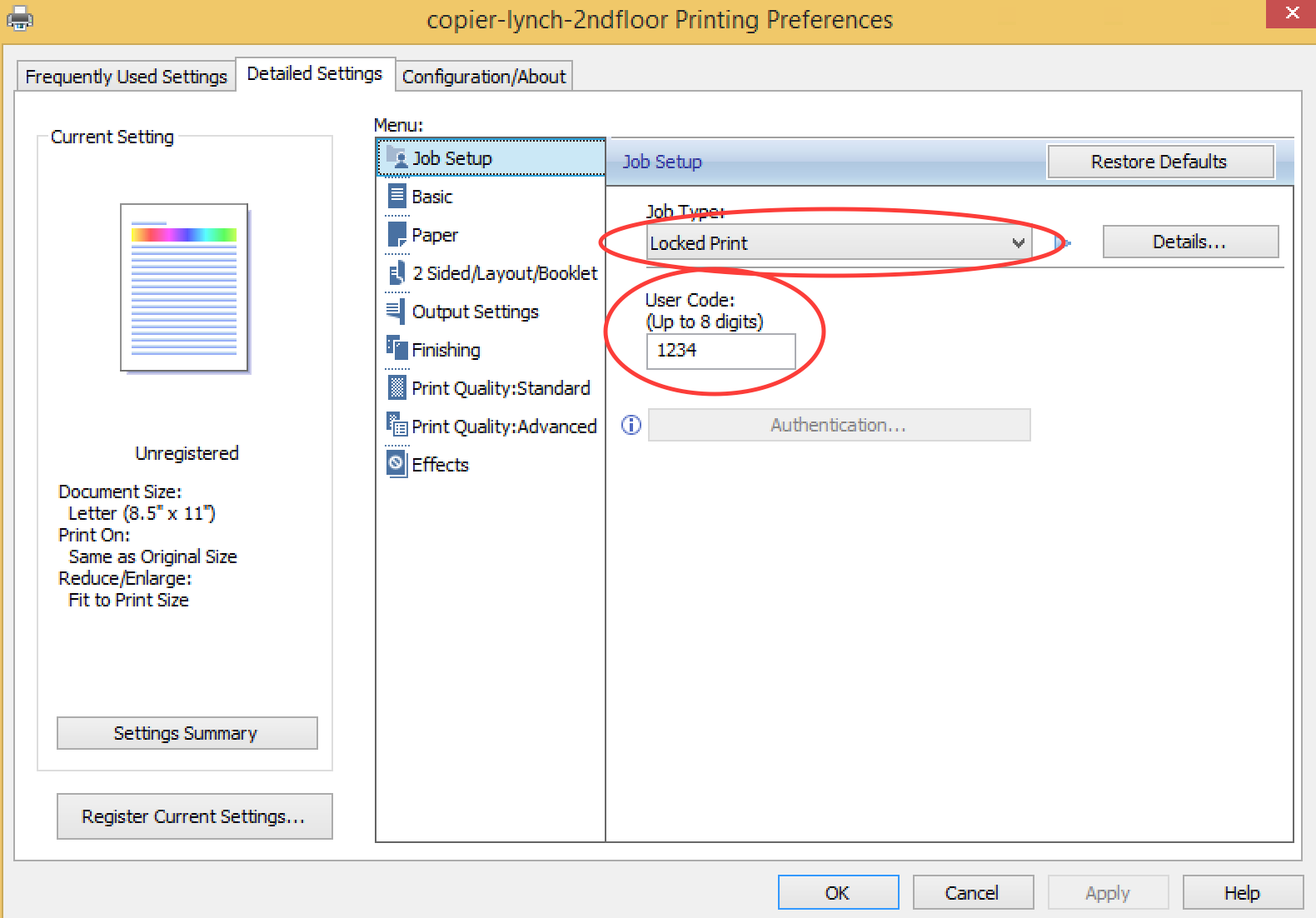
5. Click “Details” next to Locked Print, then enter your PennKey under User ID and your copier code under Password
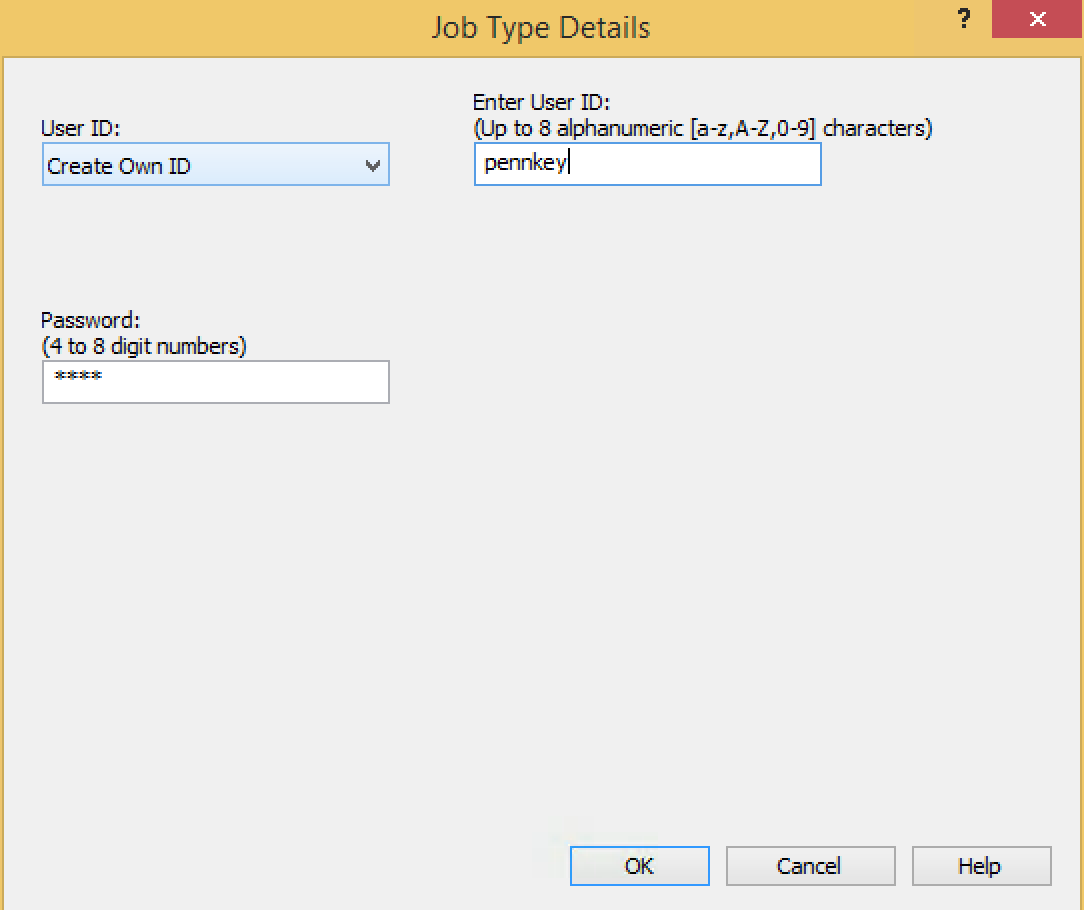
6. Click Apply then OK. This will set the User Code for the Ricoh and you will now be able to print:
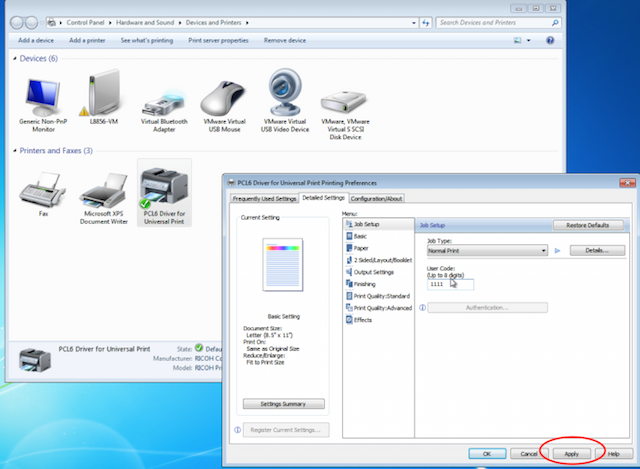
7. When you are at the copier, select printer:
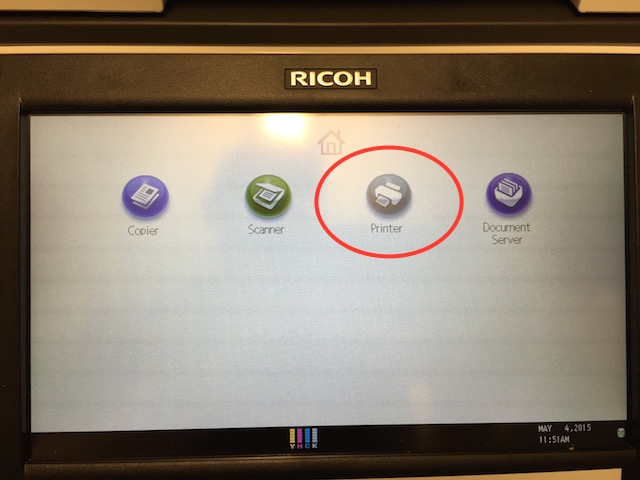
8. Select Locked print job:
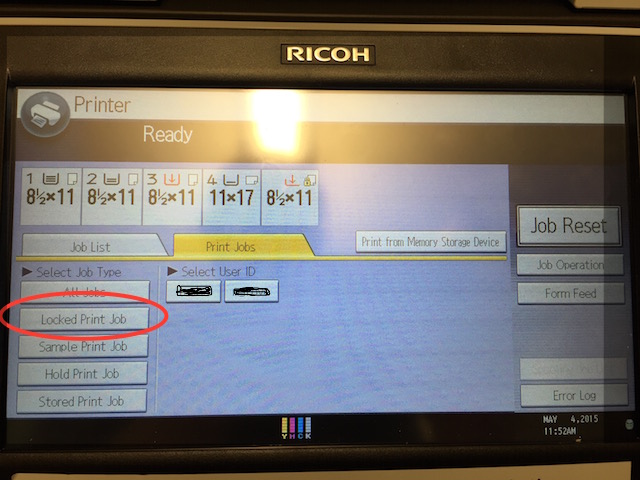
9. Select your job and click print. Your PennKey will be displayd under User ID so you know which job is yours.